I was recently browsing through my Twitter stream when I saw something on the profile page of one of the social media big wigs that I thought was a great idea. He had set it up so that he could link to any of his social media profiles just by typing in his URL and then adding the name of the social media website on the end. I thought it was a great idea, so I decided to do it myself. Here is how it looks:
- https://www.biblemoneymatters.com/twitter
- https://www.biblemoneymatters.com/facebook
- https://www.biblemoneymatters.com/stumbleupon
There are a couple of reasons why doing this is a good idea.
- Enforce your main brand: Even though you’re linking to your social media profile, you’re still enforcing your main brand, your own website.
- It’s easier for people to remember: they just have to know your URL and the name of the social media website. Piece of cake!
- It looks cleaner: It looks nicer when you list your profile URLs because they look uniform. You don’t have a bunch of URLs of different lengths at different sites.
How To Setup Your Own Forwarding URLs
Setting up my forwarding URLs was relatively simple, and only took me a few minutes. Here’s what I did.
- Setup social media folders: First, I setup folders on my main wordpress directory with the names of the different services. For example, for twitter I setup a “twitter” folder in my default directory.
- Setup a redirect: Second, I setup a php file (index.php)to do a redirect to the url of my profile on that social media site. So for twitter, when someone goes to https://www.biblemoneymatters.com/twitter the page automatically redirects to http://twitter.com/moneymatters . The user never even really notices a redirect has happened. Here’s the code within that php page if you want to try it for yourself:
<html> <head> <title>Twitter</title> <meta name="robots" content="noindex,nofollow"> <script>window.location="http://twitter.com/moneymatters";</script> <meta http-equiv="refresh" content="1; url=http://twitter.com/moneymatters"> </head> <body> <p align="center">You are being taken to the correct page. <br>If the page doesn't load after 5 seconds, <a href="http://twitter.com/moneymatters">click here</a>.</p> </body> </html> - Start Linking!: Once your redirects are set up, you just start linking out to your social media profiles using your own URL, and you’re set to go!
So that’s it! Now all my social media profiles will link through one place, and enforce my brand while still keeping me social!
Want to set it up so you can have friendlier urls for your affiliate links? ..
Leave us a comment and let us know what you think about this idea. We’d love to know if you implement it on your own site!
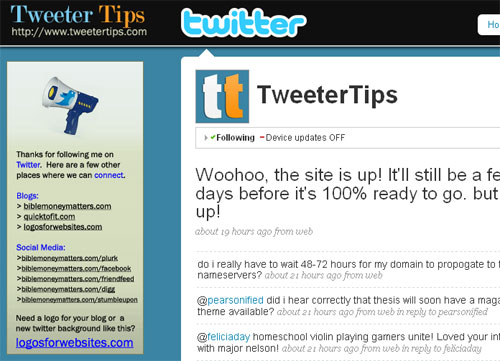

Because I write for so many blogs, my “brand” is actually MMarquit, which I use on all my social media profiles. But I do include a link to Yielding Wealth in most of my profiles, since that is my “main” push when it comes to “my” blogging.
Great post, and a great tip! Consistency is key when building a brand.
Great tip. I am so bad technically, this is something I really need to learn the basics to be able to do stuff like this on my own, to help improve my personal skills.
I agree it can be nice to get the name out more, but being a big Twitter user myself, I never actually go to someone’s profile page. Only when I have to go to their page to follow, and with Tweetdeck, don’t even have to go that far. Nice little tip, not sure if the profile page on Twitter is really important though.
I agree to a point. I think a lot of people will go to someone’s profile page, especially after they start following them to just check them out, see what websites they have, etc. I think that’s a good time to use that profile to make a good impression, and get people to subscribe to your other services.