Over the years I’ve written quite a bit on cutting the cord and dumping your cable or satellite TV provider.
The options for cord cutting have only proliferated as time moves on.
The options for online streaming services have increased and the quality has improved. Options for HD over-the air television have skyrocketed after digital television went live a few years back. Video streaming devices have been popping up left and right.

PlayOn is an online media hub, a place where you can view video from all of your various streaming services, in one place. Services like Netflix, Hulu, Amazon, Pandora, network sites and more.
I first installed the software back in 2009 when I was looking to drop an expensive cable bill. At the time the software was pretty revolutionary, but also still in it’s beginning stages.
A week or two ago PlayOn released a new version of their software, version 4.0, which was a complete overhaul of the front end of the software. In my opinion the software is now a game changer.
Today I want to take a look at PlayOn, and why it can be an integral part of anyone’s cord cutting package.
Quick Navigation
- Cord Cutting Options
- PlayOn Online DVR & All-In-One Streaming Solution
- Watch Online Streaming Video Services All In One Place
- Setting Up PlayOn
- Record Your Favorite Shows To Take With You
- Subscriptions – Recording A Series
- Streaming & Casting To Your TV
- AdSkip – Skipping The Commercial Break
- PlayOn Mobile Apps For Viewing & Casting
- How Much Does PlayOn Cost?
- PlayOn Can Be The Centerpiece To Your Cord Cutting Strategy
- PlayOn Media Server
Cord Cutting Options
As mentioned above cutting the cord these days is easier than ever. Some of the free and low cost cord cutting options available to people these days include:
- Over-the-air television: 94 of the top 100 shows are available over-the-air via an antenna and a TV with a digital tuner. If you don’t watch much TV, a TV and an antenna may be all you need.
- Over-the-air DVRs: If you want to continue recording shows or entire series like you did with your cable TV box, there are quite a few over the air DVRs available, some with no ongoing cost, others with minimal monthly fees. My current favorite is the Tablo TV DVR.
- Streaming video sites: If the over-the-air broadcast TV options aren’t enough, there are several very good streaming services available these days. Among the best are Netflix, Amazon Video, Hulu and Sling TV.
- Streaming devices: Streaming devices abound these days. Things like the Chromecast, Fire TV, Apple TV, Roku 4 and more offer a ton of streaming video options via streaming sites.
- Streaming media hubs: There are several highly recommended media hubs like Plex, Kodi and PlayOn that are available to stream your local and online video, music and pictures to your big screen TV.
- Online DVRs: PlayOn is tops in my book when it comes to recording online video streams from all of your favorite services. Other services like Pluto TV do a limited version of recording live streaming shows, but not to the level of PlayOn.
When you’re cutting the cord you can use any combination of services and devices that you want, but typically you’ll need to first figure out which specific shows and channels you want to watch, and plan your cord cutting package accordingly.
For me not all of the shows I wanted were on broadcast TV, and we watch some shows that are streaming only. PlayOn was the perfect solution for us.
PlayOn Online DVR & All-In-One Streaming Solution
PlayOn has been around for several years now, but it’s recent overhaul really took the software and made it what could be a key component of a lot of people’s cord cutting packages.
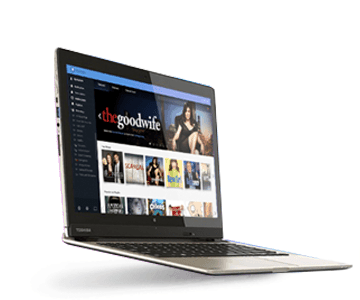
PlayOn is a streaming hub which organizes all of your favorite online streaming sites and all of your personal media into one convenient location on your PC. It offers content discovery & management and functions as a media server and online DVR all wrapped into one easy-to-use interface.
I like to think of PlayOn as the online DVR for the digital age. Watch live streaming video from all your favorite services, in one interface. Record a show from Netflix to watch later on the go. Record an entire purchased series from Amazon as new episodes are released. Discover new shows and movies you might not have found otherwise via the large library of channels.
For a quick look at the software and what it can do, here’s a video I did showing the software and how I’ve set it up on my home PC.
Watch Online Streaming Video Services All In One Place
The first thing that PlayOn does really well now is to take all of your disparate video streaming services and separate websites, and it puts them all into one place. That means you can open PlayOn and then view shows from Netflix, Amazon Video, Hulu, Vudu, Pluto TV, and more.
Among the channels you’ll find available in Playon:
It should be noted that while some of the channels are free and don’t require you to setup a login, others will require a username and password, and sometimes a cable subscription to work.
For example, Netflix requires a subscription and a login for it to work with PlayOn. Amazon requires the login for your Prime account. Hulu requires your login, although you can get by with the free account.
Setting Up PlayOn
Setting up PlayOn was pretty simple, although it did take some time.
- First, download the free software from PlayOn via this link.
- Second, click on the installer and follow the prompts.
- Third, open the PlayOn settings from the app. You’ll need to setup where you want the software to save recorded shows, setup all of your streaming services, and install browser extensions if you paid for the plus version of the software.
Of all the things I had to do in setting up the software, the one that took the longest was setting up the logins for all the streaming services and sites that I use. You’ll need to setup each login, test it and then save it.
Some of my more obscure streaming accounts I had to reset passwords on because I hadn’t used them in a while and couldn’t remember them.
When all was said and done it took 15-20 minutes to setup the software and get it up and running.
So what can you do with the software now that it’s setup?
Record Your Favorite Shows To Take With You
Among the coolest and most useful features of the PlayOn software is the fact that you can use it to record all of your favorite shows. You can even record shows from providers that typically are streaming only, like Netflix.
For example, I was able to record episodes from the first season of the Netflix show “Narcos”, and bring it with me to watch at work where Netflix is blocked.
One evening I just told PlayOn to “record all” of season 1 of Narcos, and by morning all the episodes were saved to .mp4 files on my hard drive, ready to go.
I just had to drag and drop the files to my tablet and watch them over lunch at work. Using this recording option would also be ideal for long flights where you have no internet access, long car rides, etc.
Record the shows before you leave, and you’re good to go!
Subscriptions – Recording A Series
Another favorite feature of mine with the new PlayOn software is the “subscriptions” functionality. It allows you to setup a subscription for a particular show, and whenever a new episode comes online on a particular service it will automatically record that show for you.
This comes in especially handy for those shows that appear on a service like Hulu. Hulu typically will put a show live on their site a day or two after it airs. The show will then stay on the site as long as it is one of the 5 most recent episodes (unless you’re a paying premium member). If you don’t watch the show before it expires, you have to pay for a premium account to view it.
Instead of trying to make sure you watch the show before it disappears, with PlayOn, you can just setup a subscription for your favorite show. PlayOn will then record any newly released shows, and you can save it and watch the show when you have the free time, instead of watching it on a schedule.
Streaming & Casting To Your TV
Another thing that PlayOn allows you to do is to view all of your streaming content – wherever you want. You can watch on your PC. You can cast your shows and movies to your big screen TV from your PC via a connected device like the Chromecast, Roku or Xbox. (Personally I use the Chromecast and it works flawlessly to cast to the big screen from the computer.)
You can also access your favorite streaming shows directly from your device’s interface, whether it’s the Roku, Chromecast, Xbox, Wii, Playstation, Google TV, Android or iOS device. Just navigate through your different channels, and play the content you want – whether a recorded show or a live stream.
AdSkip – Skipping The Commercial Break
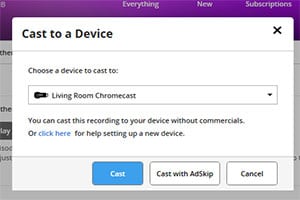
I’ve tried this on several shows so far, and it has worked without a hitch. You’ll be watching the show and when the commercial break arrives, it will pause for a moment while it finds the end of the commercials and then it will resume with the show.
My wife was impressed with this feature – there was no need for one of us to prompt the other to fast forward like we normally do – it just happened!
PlayOn Mobile Apps For Viewing & Casting
PlayOn allows you to stream all of your content to your mobile device as well, whether you’re in the next room, or across the country. The iOS and Android apps work well over 3G, 4G, LTE, or Wi-Fi.
You can also use your mobile device to tell PlayOn to record something remotely. Comes in handy when you’ve forgotten to record your spouse’s favorite show!
Also, PlayOn can be used as a remote control for watching your shows on the big screen. If you’re watching on a Chromecast for example, like I do, you can browse to your show in the app, set it to cast to the Chromecast, and then control playback via the app.
How Much Does PlayOn Cost?
There are several levels of service with PlayOn. The basic software is a free product, and you can download and try it out at any time – at no cost.
The free software is limited, however. It doesn’t allow you to record shows, cast or stream online content to your TV, use AdSkip, or use PlayOn browser extensions. All of those features are a must in my opinion, and the upgrade is worth it.
PlayOn Plus Upgrade
Upgrading to the Plus version of the software can be done through your “my account” screen, and has the following cost:
- Monthly: $4.99
- Yearly: $39.99
- Lifetime: $59.99
You can pay for the software via credit card or PayPal. I recommend just buying the lifetime license as you’ll definitely get your money’s worth.
Download and Install PlayOn Now
PlayOn Can Be The Centerpiece To Your Cord Cutting Strategy
I’ve been aware of PlayOn for years, and used it at one time, but until the latest upgrade I hadn’t been using it for a while because it just wasn’t as user friendly as it could be.
With the upgrade the software has been made much more user friendly and it’s got a feature set that sets it above the competition. It’s a software that can truly help you to start saving money today.
While the software is free to try, paying for the plus version of the software is more than worth it in my opinion.
Have you tried PlayOn? What did you think? Has it become a part of your cord cutting toolbox?

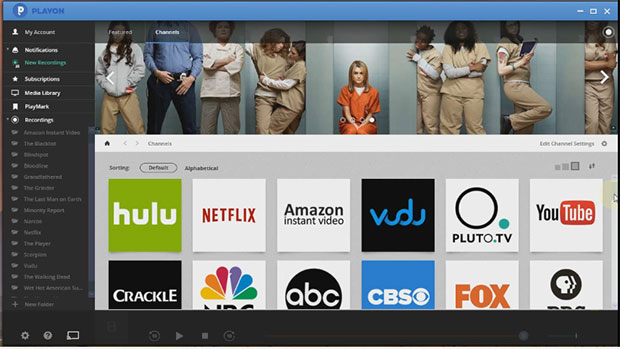
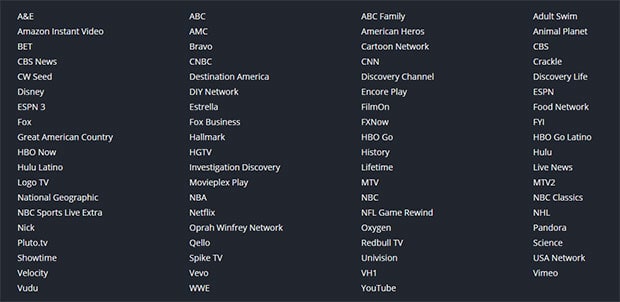
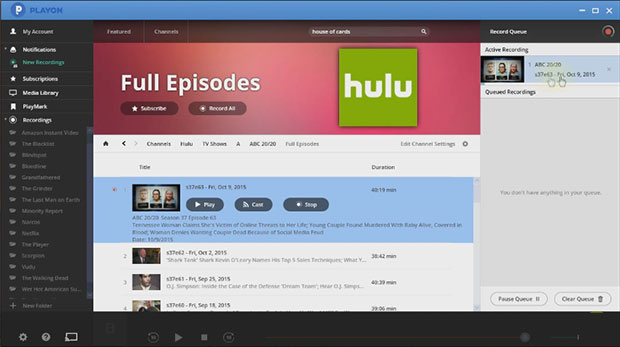
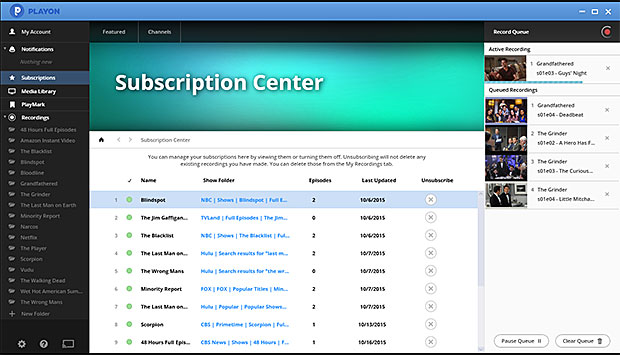
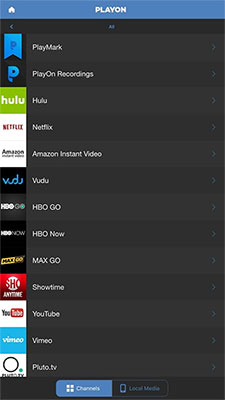
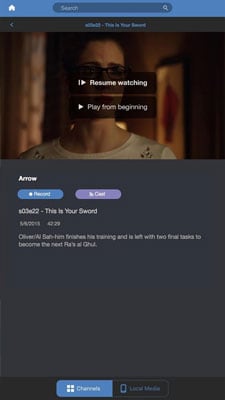
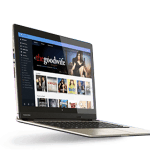


Don’t know on which planet you live on. Since the update, Playon recording is not working, the direct streaming quality deteriorated, tech support doesn’t respond to my request for help.
Sorry it doesn’t seem to work well for you, but my experience has been exactly the opposite. Recording series and individual shows works as advertised, streaming quality is first rate, AdSkip works perfectly and the one time I contacted tech support – while it wasn’t within minutes, they responded within a couple of hours.
Hope you’re able to figure out your issues!
Hi, is it geolocked I interested in purchasing but live in Europe, Cyprus?
This article feels like one of those ‘paid content’ stories. How much where you paid by Play On to write this article? Even your response to the comment below sounds like it is right from a support script by the vendor.
I wasn’t paid by PlayOn to write this review, although the article does include affiliate links (if someone purchases the product that I use and recommend through my review, I’ll get a couple dollars).
I really am a user of Playon, and have been using it for years now. I typically write reviews of products I have tried and believe would be of use to my readers. I understand that some people seem to have had issues with the product, and that’s unfortunate, but I’m sharing my experience here as well and my experience has been a very good one – especially with the new version of the software. Hopefully others who have had problems will get them sorted out.
Playon worked wonderfully when I first got it (about 2013-2014) so I added the Playlater and upgraded to the ad skip premium version. I got it early enough to have paid just one price for it without any recurring monthly subscription.
Fast forward to today and the quality of play back reeks. Sometimes it gets pixellated and the picture and sound don’t line up. Now the Playlater adskip doesn’t ever work.
I would not advise anyone to pay for this service.
Wow, that’s strange that the quality of the playback isn’t that great. It’s been great for me. Hopefully there’s not something causing it to have problems on your system?
Did you say in your video that you had the ability to watch your Tablo recordings through Playon? If so, could you share how you did it?
I’m not sure if I did or not, but there is a way to watch local media via PlayOn. I rip my Tablo recordings from the Tablo to my local computer using a program called “Tablo Ripper“. The program allows me to download all the recordings on my Tablo device to Plex compliant .mp4 files that I then keep on a local hard drive. Those files I have the commercials removed from as well using a software called MCEBuddy. Those resulting files are able to be watched via PlayOn, but I tend to watch them via my Plex Media Server – which is my home for all my media.
I hope that answers your question, but essentially I am able to watch Tablo recordings via PlayOn by ripping them using Tablo Ripper. Let me know if you have questions.
I am considering getting the one time deal with Playon. I just watch your video on it from apparently 2015. It helped my confidence is buying this product. I do have some questions if you can answer them.
1. Is there a cost when Playon upgrades their product?
2. How many recordings can be recorded simultaneously?
3. Do I need to execute channels from their menu system to record, or can I be watching a Direct TV Now channel executed via Roku and choose to record it?
I too am a Christian, long time, and appreciate input from someone I can trust.
1. I paid a one time lifetime fee for Playon. All upgrades have been free. I believe that is still the case.
2. I believe it records one at a time. I just set it up to record shows automatically overnight. You can subscribe to certain shows and it will record the shows on your schedule when the shows become available.
3. I have all my recordings set as subscriptions and they record automatically. I believe you can trigger recordings via the apps as well, however. I know i can on the Android app.
Good luck!
Nice user interface, but the application only works about 10% of the time. Not enough information in the error messages to correct the problems. Extremely frustrating and disappointing software.
I have had Playon for about a week to try it out. My main purpose was to record shows off Directv Now because currently their Beta system only allows 20 hrs of recording time. I also wanted to record shows and movies off Amazon Prime Video because they take them away periodically. I have found Playon to be very disappointing. First of all, it will not record live shows off Directv Now. It can only record a show which was previously recorded to your Directv Now programming system. Then once it has recorded there, then you can “supposedly” record it to Playon. However, ever time I tried to record a show to Playon, it would give me a notification that it failed. Don’t know if it’s because Directv Now’s systems is Beta, but it does not work at all. However, it does work if you are recording off of Amazon Prime Video. However, if you are trying to record full series like I was, it takes up too much of your RAM. Given my RAM space, I would only be able to record about 10 series. That’s not counting movies or other events I would like to record. Also, you cannot be recording a show off Amazon Prime or Directv Now and watch a live show on Directv Now; it boggs the system down and your program will freeze or stutter. However, they do have an “off peak” option where you can record, say during the night, when you are not using your computer. But I found that if you set for multiple recordings, a couple of them always seem to fail. And their cloud version is not an option because it’s not for a PC, and besides it is expensive for the type of recording I want to do. For me, it was a bust. I paid upfront for a year, so I lost around $25. I guess I will just have to wait for Directv Now to improve their DVR recording. Maybe for someone else who wants it for their purposes it’s fine, but for what I wanted, it was a waste of money.
I can’t speak to how it works with Direct TV Now as I don’t use that streaming service, sorry it isn’t working well for you. My guess is that the service is still relatively new and in beta, so they’ve changed their settings and Playon is playing a bit of catch up. I’ve seen that happen with other services in the past. With Amazon Prime, I usually don’t see issues with that service. There is the rare hiccup where a show stops half way through or something, but that’s pretty rare for me.
Sorry it didn’t work well for you!
Great idea – Awful execution. Software is difficult to understand and frequently doesn’t work once you spend an inordinate amount of time to figure it out. No telephone support, and the company misses its 48 hour (!) email support window.DO NOT BUY. FIND ANOTHER PRODUCT!
This is the worst media software I’ve ever used. Recordings constantly fail. When they do work the playback quality can be so bad it is unwatchable. Logins to services fail more than they connect and have never been able to logon to Amazon Prime.
Customer service sends a few emails then disappeared. They are slashing prices on everything and are now acting like they will flee unto the night. Just try to collect on the 30 day money back offer and see what responce you get.
It is not free contrary to what they claim. Once i installed it, they asked for money to be able to record.Now, they have my id and password to a video platform but I will change it. The problem is that they changed my sound setting and now it stopped working even though I unistalled their prog
There are two versions of the software these days, the cloud version and the desktop version. I think the cloud version may have some extra costs, but the review is mainly about the desktop version, which is the one I use. Make sure you know which one will work better for your circumstances.