I‘ve been using Mint.com personal finance software since the early days back in 2008 when the website was still in beta.
At the time the site was pretty novel, and the idea of managing your finances online was relatively new.
A lot of people were wary of using a site like Mint.com back then because of the questions surrounding security (and some still are), but in the intervening 4+ years I think it has become more and more accepted.
Over the years I’ve used a variety of personal finance managers. I used Microsoft Money until it was discontinued a couple of years ago.
I use YouNeedABudget (YNAB) as well as a variety of short-lived online personal finance software.
While I’m not sure I would ever give up using a desktop budgeting and finance software like the one we’re currently using, YNAB, I believe that Mint.com is a fun and extremely useful supplement to what we do with that software.
It is a great way to get a snapshot into our finances, give us reminders, update us on our budget and show us where the money is going. So let’s jump in and take a full look at the software in this Mint.com review.
Quick Navigation
Signing Up For Mint.com
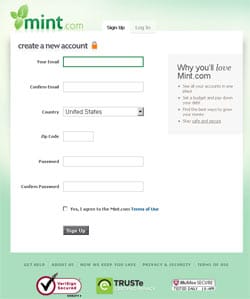
Depending on how many checking, savings, credit and investment accounts you’re adding to the software you could be setup in just a couple of minutes, or it could be a half hour or longer. I added 12 accounts to the software, so it took a while for me to enter each one. You’ll need to enter a username and password, and answer any security questions that external banks need you to confirm. Then it’ll connect to your bank and download your account information. You do this once for each bank.
Here’s a video review of Mint.com, showing how to sign up, add accounts and more:
Sign Up For Your Free Mint.com Account
Overview Screen
Once all your accounts are setup in Mint, you’re ready to use the software. The first place you’ll go whenever you login is the “Overview” tab.
The overview tab will give you a complete look at all of your accounts. You’ll see balances, worth of your assets, as well as notifications if there were problems downloading information from any of your accounts. It will also give you a quick little “net worth” number based on how much you have in your savings and retirement accounts, as well as counting your debts and credit cards against the number.
You’ll also get a look at some overarching trends in your account through the trends charts at the bottom of your overview page.
You can see, for example, how much cash you have in your accounts versus how much credit card debt you have. Or how much income you had in a given month versus how much you spent. It’s a useful way to get a broad overview of how you’re doing in your financial life over time. You’ll see if you’re spending too much, or if you need to be increasing your income.
On your overview page you’ll also have a prominent “alerts” section that gives notifications as to large or unusual purchases, low balances, or uncategorized transactions. You’ll also see a section for your budget, and how you’re doing for the month in major categories. You’ll see if you’ve overspent, or if you are still on budget. Finally, you’ll have a few other sections including upcoming bills, goals (if you’ve set them up), ways to save and investments. In short, there’s a lot of information on the overview tab, and it’s a great way to get a quick look at your financial situation.
Mint.com Alerts
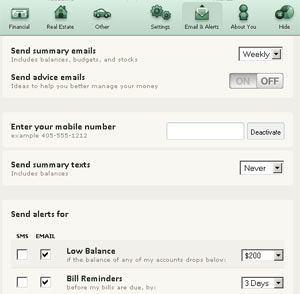
- Late fees
- Over budget on a category
- Bill reminders
- Rate changes
- Large purchases
- Unusual spending
The alerts can be nice reminders when you’ve got some big bills that are set to autopay, or if you write a big check for something – you’ll get an alert when it finally goes through. For example, as I was writing this review today I got a couple of alerts telling me that several extremely large purchases went through. Turns out my huge tax payments that I made this week were finally sent through and accepted by the IRS and my state revenue office.
The number of alerts that you can setup are pretty extensive. I setup quite a few at first, but then turned several of them off as the number of emails I was getting was just too many.
You can also receive weekly or monthly summary emails telling you the status of your accounts, your spending and so forth. If you prefer you can turn those off, as well as the regular “advice” emails, which are really more marketing offers for a variety of third party products like mortgages, credit cards and so forth. I just turned those off.
Transactions Tab
The second tab in your Mint interface is the transactions tab. On this screen you can view all of your account transaction, in a variety of ways. You can view transactions for all accounts, or by single account. You can search for certain transactions (which comes in handy), or you can filter by account type – cash/credit, investment or loan.
When Mint downloads your transaction data from all of your accounts they’ll automatically categorize them based on what they know about the payees, or based on what you’ve told them about an expense type or payee in the past. So transactions like eating out at Mcdonald’s is easily categorized by Mint as Food/Dining out expense. Sometimes you’ll find if Mint doesn’t quite know what an expense is, it will leave it as uncategorized, and you’ll need to go in and categorize it for Mint. That seems to happen quite a bit for more obscure purchases, or for checks (I had 13 last month). To be honest, however, Mint does a surprisingly good job of auto-categorizing expenses and income, and they’ve gotten better at it over the years.
If you do see an uncategorized expense you can easily click on it and set how Mint should categorize that expense going forward. That seems to cut down on the number of ongoing uncategorized expenses that you’ll see.
Mint Budgets
The budgets tab in Mint will allow you to setup budgets for your major income and spending categories so that Mint can track for you how you’re doing in those areas. It will also show you your goals, and how you’re doing for those. To me this is the heart of what Mint can do for you, help you keep track on your spending.
Our budget is setup to include our income from my day job and blog. Then we’ve setup our major spending categories including dining out, groceries, shopping and a couple of other variable spending categories that we have issues with every month. (screenshot below is from a Mint demo account)
It can be eye opening to see just how poorly you’re doing in one category (eating out for us!), or how you’ll find you don’t need to budget nearly as much as you thought on another. After you’ve setup budgets you’ll see notifications on your overview page as well as in the mobile apps to show you how you’re doing in certain categories. Review them regularly and adjust as needed.
Mint Goals
Another cool feature of the Mint.com software is the ability to setup goals in your account. I believe setting goals for your financial future is important, and having this feature in the account could be pretty useful for a lot of folks.
The preset goals you’ll find to choose from in mint include paying off credit cards, paying off loans, save for an emergency, save for retirement, buy a home, buy a car, save for college, take a trip and improve my home. You can also create a custom goal of your choice.
When you’re setting a savings or debt related goal you’ll be able to link the goal to an account, and tell it when the goal will be accomplished. For example, if you’re saving for a car, you can link it to one of your accounts, and say that the goal is accomplished when you reach $10,000 in the account.
While the goals feature can be pretty useful for some of the short and mid term savings and debt goals, it may fall short in some of the retirement planning and savings goals categories. To find out why read our full review of the Mint.com goals feature.
Investments
I’ve only recently in the last couple of months started using the investments tab in Mint.com. My old company 401(k) provider was difficult to work with and wasn’t able to get pulled into Mint.com. My company recently switched account custodians, however, and I’m now able to add them into Mint.com and have it pull my account transactions and updates. I also started using Betterment.com within the past year and discovered that I could add them into Mint as well.
So now I’m tracking my Betterment Roth IRA, Betterment taxable investments, my company 401(k) as well as my Lending Club account in Mint. It gives daily updates on the performance of my investments, and shows me my performance against the Dow Jones, S&P 500 and NASDAQ. Only thing I don’t really like is the “allocation” tab, which shows my investments all as “other” or “not sure”. That’s a bit strange.
While the options for investors are limited in Mint, at least there’s something there that can help you keep track of value and performance. For long term investors like me that’s all I need from Mint right now.
Using Mint.com Mobile Apps
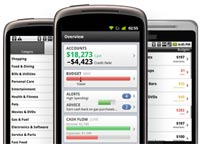
The apps are a great way to check your account balances while on the go. Make sure bills have been paid this month, your account hasn’t been overdrawn or make sure you’re still within budget while on vacation. While it isn’t going to be as full featured as the website itself, it can come in quite handy at times.
How Can They Offer The Service Free?
Mint.com is offered as a free service. How are they able to give the website and all it’s functionality to the users free of charge? They’re able to do it because the website makes money from the users themselves by promoting a variety of products and services to them. You’ll see throughout the site where they promote their own products like TurboTax, or other things like credit cards, home mortgages, investment accounts and more.
For the most part the offers are not too in your face, and they usually only offer you things that may help you to save money or get into a better financial situation. They’ll offer lower rate credit cards, mortgages with a lower APR, or remind you to start saving for retirement – of course with one of their affiliates.
As long as you realize and understand that Mint.com is in partnership with a lot of these companies, and may not always have the best deal available shown in their pages, it isn’t a huge problem. You can turn off the “advice emails” that are mainly marketing tools, and it cuts down on a lot of the annoyance of the offers. Mint.com is a business, and I understand why they need to have these advertising partnerships. Just be aware of that.
Where Mint.com Excels
Mint.com is a great service in my opinion. There are quite a few things it does very well.
- Budgeting: The budgeting tool of Mint.com allows you to keep a close tabs on where your money is coming and going. Integral for every household to have something like this.
- Tracking: Makes the process of tracking your spending easy. It automatically downloads transactions and categorizes them.
- Email summaries: Weekly or monthly email summaries are a great way to stay on top of your finances.
- Aggregation of all your accounts: It’s a great way to keep track of all your accounts in one place with one username and password. The fact that they’re a read-only service helps allay some security fears.
- Trending graphs, pie charts: Mint.com does a good job of showing you where your money is going through the use of interactive graphs and charts. Great for people who are more visual.
- Mobile applications: The mobile apps for Mint.com are actually useful, unlike the apps for many websites.
Things I Don’t Like About Mint
There are some concerns or issues that I’ve had with the service, as have other users.
- Troubles with some accounts downloading info: I have a couple of accounts that continually have issues downloading data and logging in. I’m told it is a problem with the bank, but it’d be nice to get login and data issues resolved.
- Customer support not that great: If you ever have issues with your account, you may have a hard time getting support.
- Categorization of income and expenses not always accurate: While Mint’s categorization has gotten vastly better over the years, it still has issues sometimes and requires user intervention to help categorize at times. Not a huge issue for me though.
- The ads and “ways to save” emails: The emails and product pitches via Mint can get tiring. Thankfully you can turn the emails off, and after a while you become blind to some of the ads and pitches on the website.
Conclusion
I’ve been using Mint.com as a part of our financial tool-chest for over 4 years now.
In that time I’ve seen the site grow and improve it’s feature set, and it has become one of my go to tools when I want to know what’s going on in our financial lives. While I don’t think I would ever use Mint.com as my only financial planning and budgeting tool (I also use YNAB), I do think how it allows easy access to your family budget and trends in income and spending make it an invaluable resource. I’d highly recommend adding Mint.com to your tool-chest as well.
Sign Up For A Free Mint.com Account
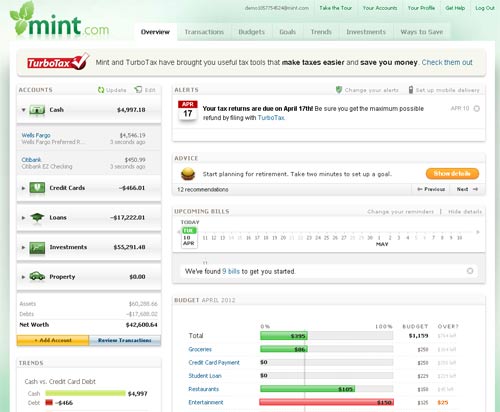
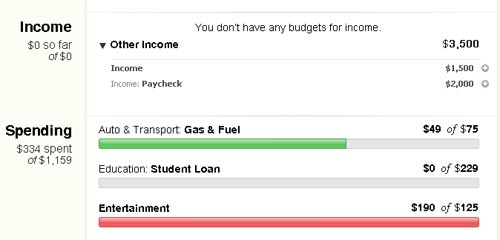
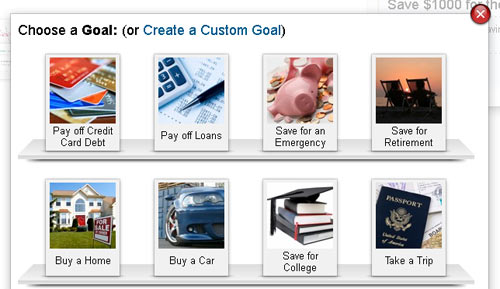

I have had Mint for awhile but never really took the time to set it up and follow it. This was a good motivator. Thanks Peter!
I have two unusable Mint logins. After a time, Mint makes changes to
the behavior of it’s program that cause problems aggregating data.
Mint is unable or unwilling to address these issues. The customer
support at Mint is practically non-existant. Although they are
polite, they are ineffective. Save yourself some aggravation and
avoid using Mint altogether.
I’ve been using Mint for several weeks now and haven’t looked back. The ability to personalize your budgeting categories while tracking your spending down to the penny is great. I also like all of the charts and graphs that highlight trends and overspending as well…not to mention it’s 100% FREE!!!
I can do all these things on my quicken. Including online access. What would be the advantage to spending my time setting this all up?
great review. i have just 1 question. I have like 5 credit cards since each one gives me amazing cashback deals, but as you every 3 months deals change. Is there an option inside mint.com or any similar service that can tell me which credit card to choose for example to buy a laptop. or I want to travel.
For example:
I want to buy iPad from BestBuy in store. The program will tell me which credit card I currently have is the best choice for highest cashback percentage and if online it should tell me to login or not.Hope this makes sense.
@MintBills is such a terrible company! Shame on @Intuit for acquiring such a horrible business!